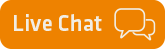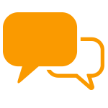Additional Account Security - pnmprod
Additional Account Security
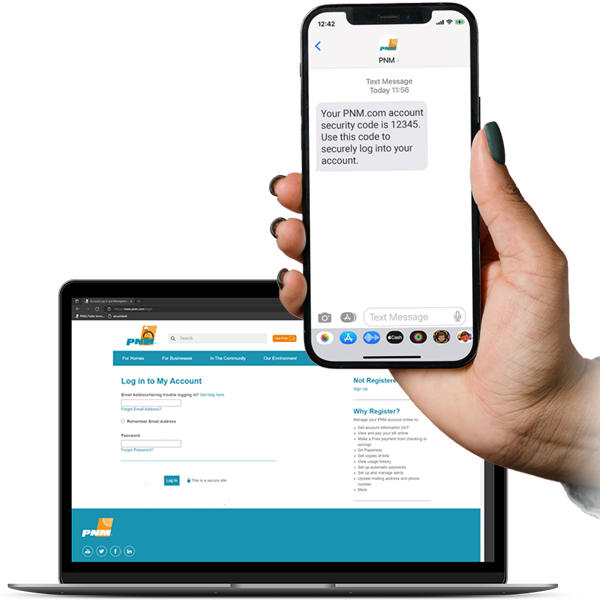
What is it?
Additional Account Security (AAS) increases the security of your PNM.com account. It may sound technical, but it simply means that we will send a code to you in an email or text message and you will use the code to securely login to your account.
You can choose how you want to receive your code, by email or text message.
We refer to the code as an authetication code because it authenticates the person logging into your account has access to your email or phone.
You will enter the code when you login to your account.
Why should I add AAS to my account?
This security feature will limit access to your account only to you. The authentication code will be required to login to your account. Since the code is emailed or texted to you, only people who have access to your email or phone will be able to retrieve the code and login to your account.
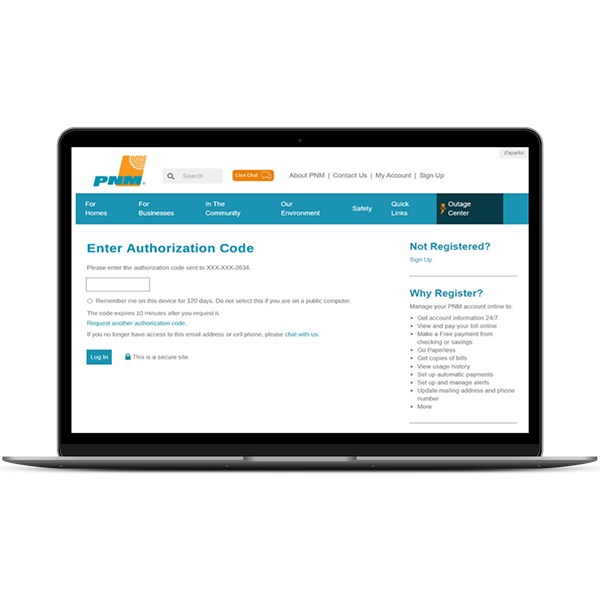

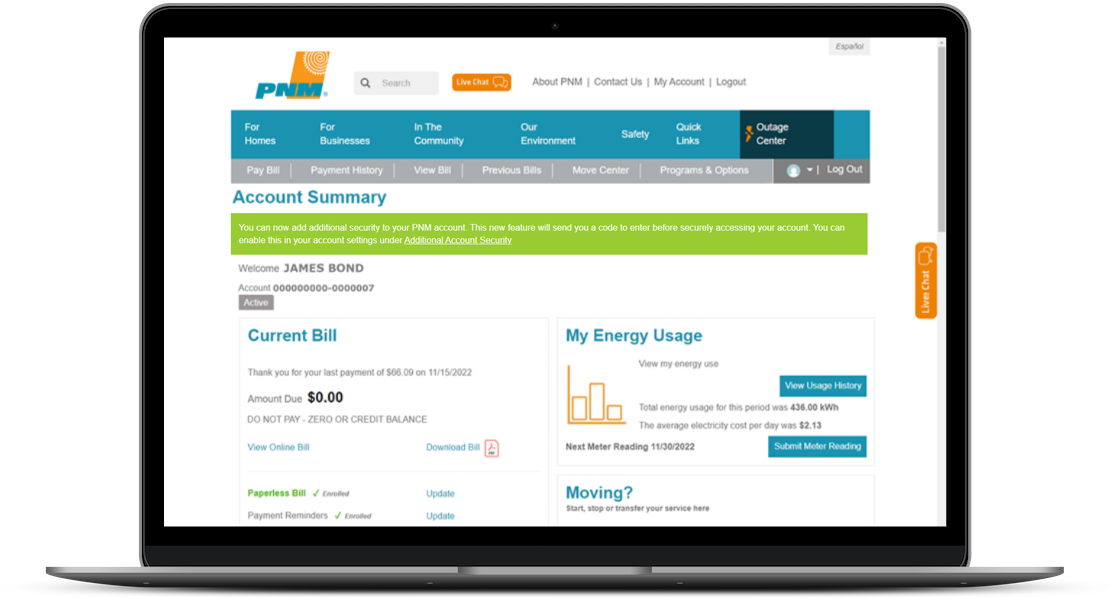
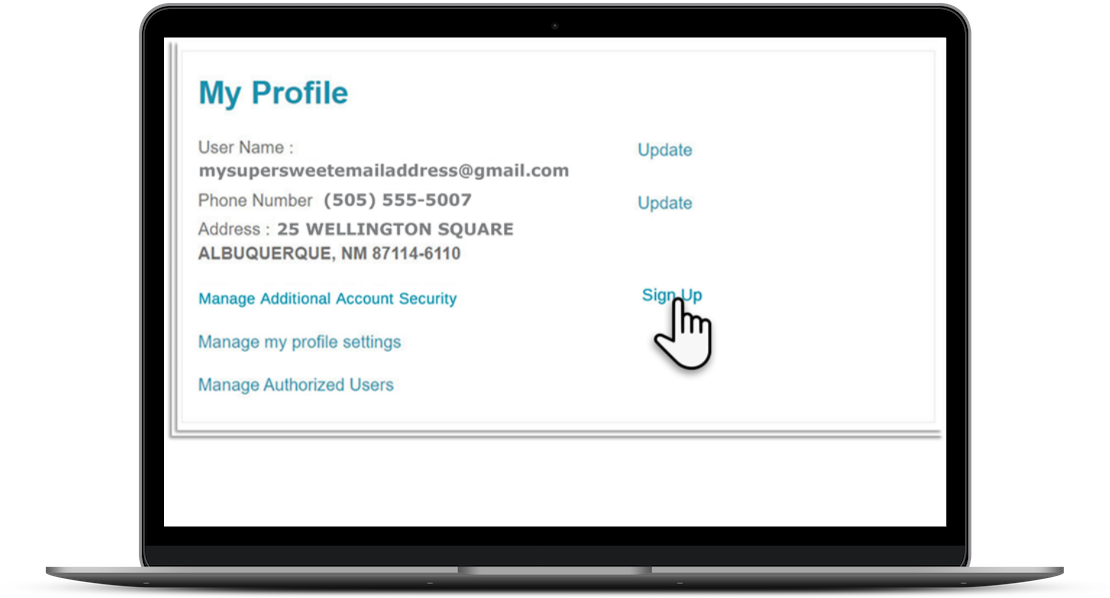
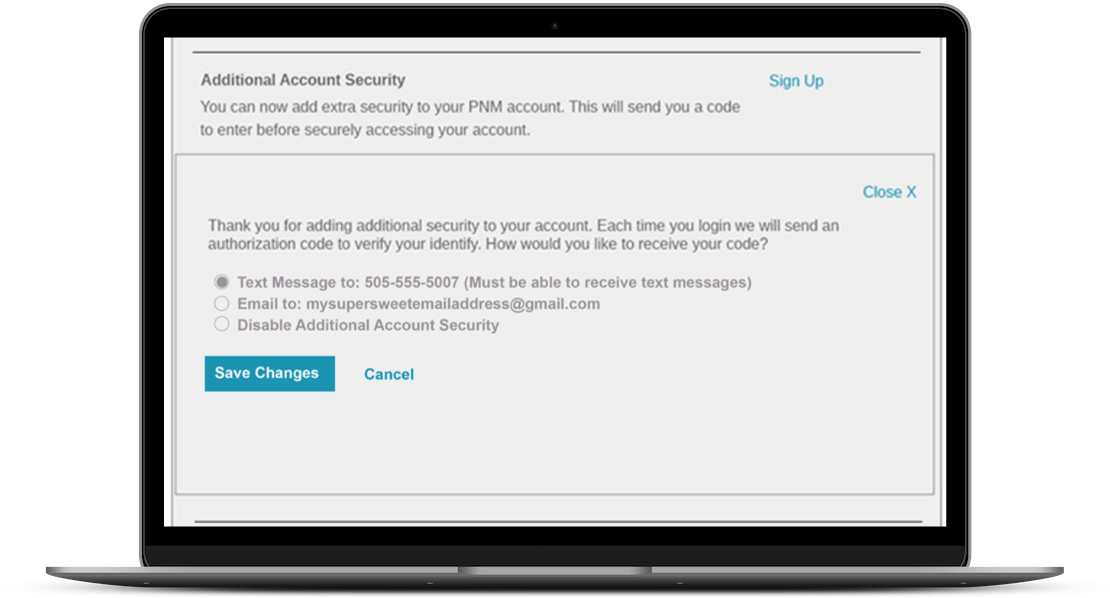
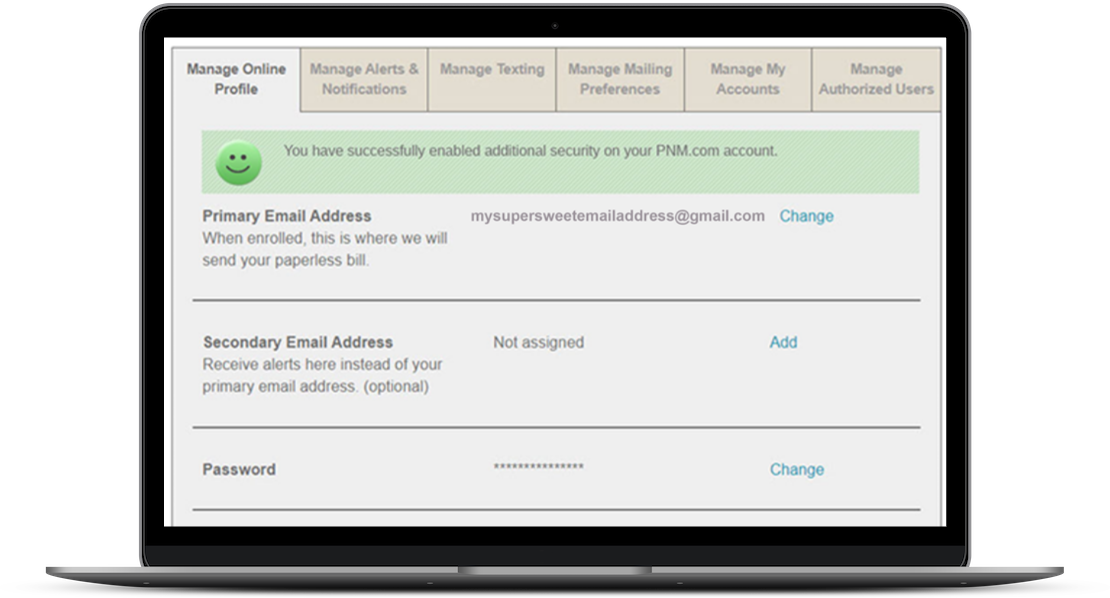
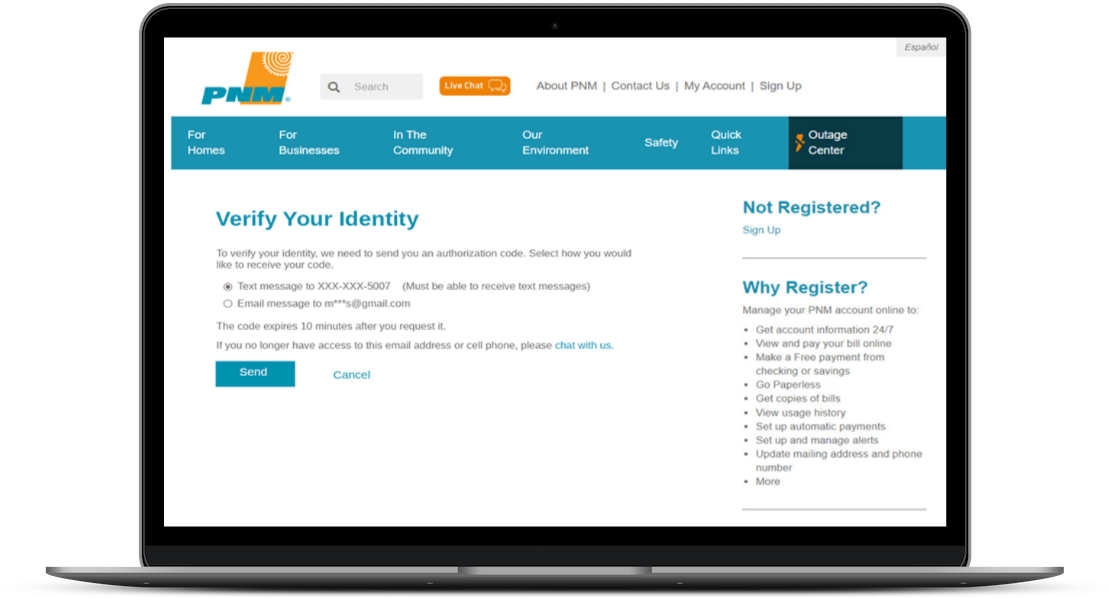
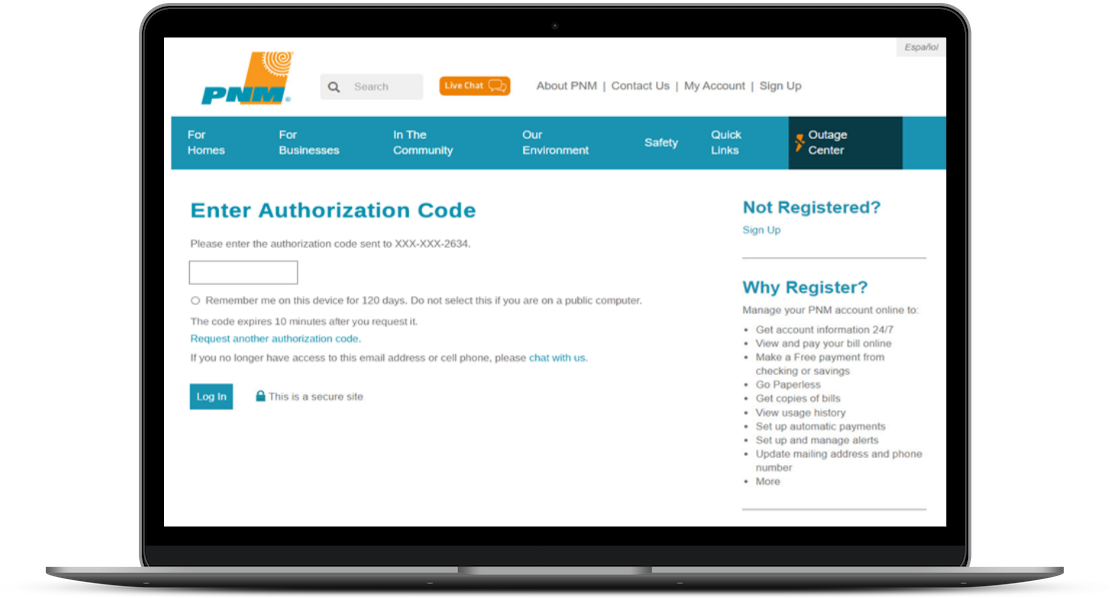
How do I add AAS to my account?
You start by logging into your account and clicking the banner or scrolling to the My Profile section of your Account Summary page.
Then click Sign Up in the Manage Additional Account Security section.
Choose how you prefer to receive a code, as an email or a text message, and then click Save Changes.
Next time you login you will be sent a code and required to use it to securely login.
Frequently Asked Questions
Are there any fees for this?
No, there are no fees charged to you for enabling Additional Account Security. This security feature is 100% free to you.
Can I disable AAS?
Yes. You can disable AAS using the same steps you used to enable AAS. Login to your account, go to the Manage Online Profile tab and select Changes in the Additional Account Security section and then select Disable Addition Account Security and Save Changes.
What if I have multiple PNM accounts?
The Additional Account Security preferences applies to your Customer Profile and therefore applies to all the accounts in your profile. This means that you will receive a code when logging into each account.
Can you help me turn on AAS?
Yes, you can call our customer service representatives at (888) DIAL-PNM or chat with them weekdays, 7:30 a.m. to 6 p.m. MT.
Is AAS required?
No. AAS is optional and not required for your PNM.com account.
What are the risks if I do not enable AAS?
Individuals with malicious intentions can obtain users emails and login credentials to websites by purchasing hacked data on the dark web. Users who use the same password on multiple websites are particularly at risk because these individuals can attempt logins using those obtained credentials. The AAS authorization code secures your account, even if a malicious individual obtained your credentials.
Can I change where I receive my code?
Yes. Every time you login you will be asked where you want your code sent. You can choose to have the code sent to your phone or email. The default selection you made when you signed up will be the default selection when this screen is displayed.
Can I use my landline to receive the authorization code?
No. Landlines cannot receive text messages. You will not receive a code, nor will you receive an error message that the code could not be sent. Please ensure that the number you select to receive your code is capable of receiving text messages.
How long is the authorization code valid?
10 minutes. If your email or text message takes you longer than 10 minutes to receive you can request another authorization code on the Enter Authorization Code page.
What happens if I enter the code incorrectly?
It is easy to make typing mistakes when entering the code, so we allow you to enter the code multiple times.
What happens if my code is expired?
Authorization codes are valid for 10 minutes from the time they are generated. If your code is older than 10 minutes and you receive an error that your code has expired, you can click the option to Request Another Authorization Code on the screen you enter your code.
Is AAS the same as two-factor authentication?
Yes. Additional Account Security is the friendly name we have assigned to this feature. It is also known as two-factor authentication or multi-factor authentication in the website security industry.
Do I have to receive a code every time I login to PNM.com?
No. You can choose to remember your computer for 120 days. This will set a cookie on the specific device, and you will not be prompted for a code again for 120 days. If you login on a different computer, you will be prompted for a code until you select to remember that specific device.
Should I use AAS if I login on a public computer?
No. A browser on a public computer stores cookies and can store usernames and passwords if you select the option to have it save your information. This means that another user on the public computer could use the computer to login to your account. If you have selected to Remember this computer for 120 days, then that user will not be prompted for an authorization code on that computer. We recommend enabling Additional Account Security only on computers that you personally own and use.